Personalizing with Time: How to Leverage Time-Based URL Redirection
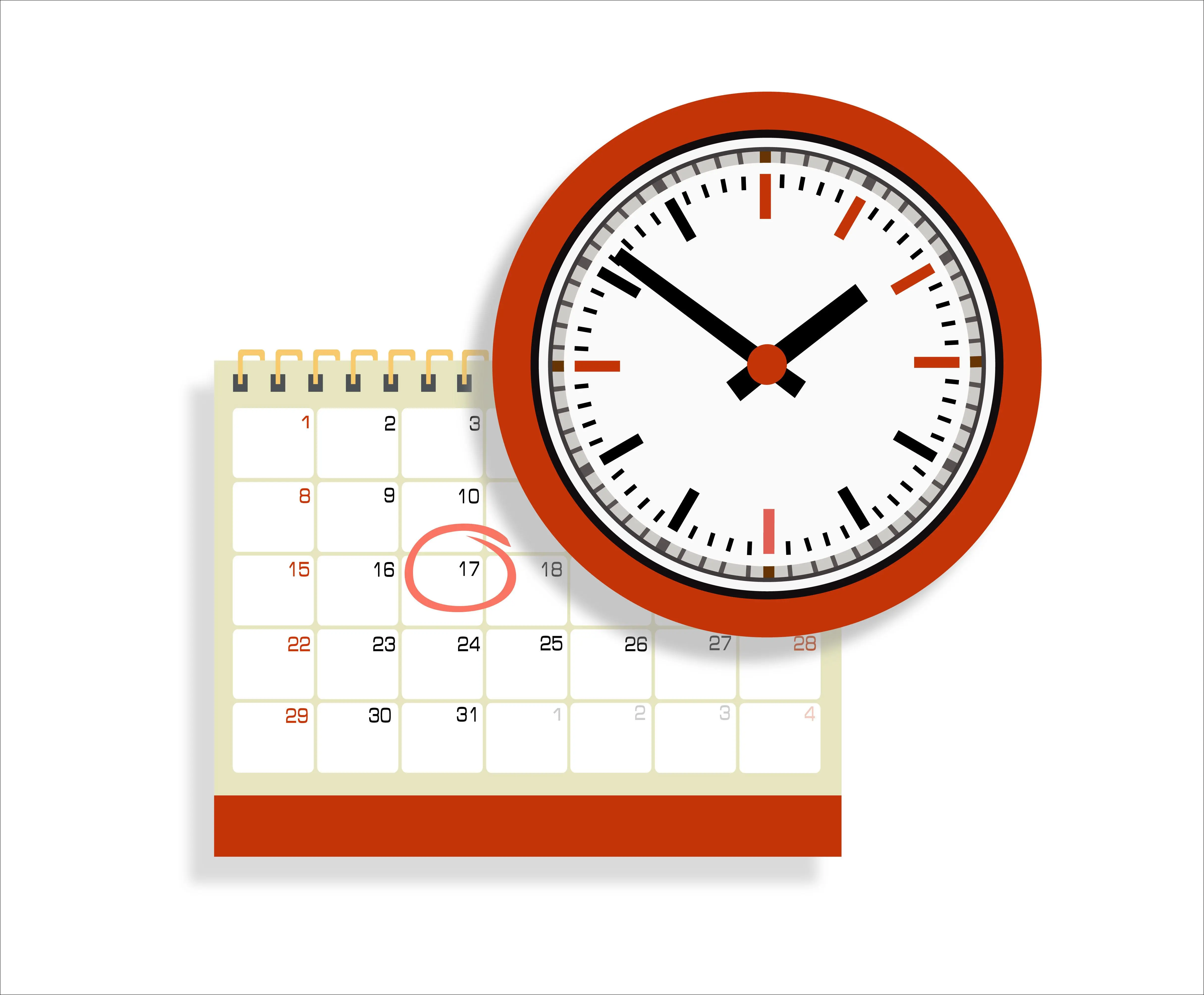
While standard URL redirects work in most situations, some circumstances require redirects only at specific times of the day or months in the year. Time-based URL redirects enable you to personalize what each visitor sees and create more targeted, time-sensitive marketing campaigns.
What is Time-Based URL Redirection?
Time-based redirection, also known as time-based routing, allows you to redirect traffic headed for one URL to a different destination URL depending on the visitor's time of access. This allows you to redirect users to different pages or content based on factors like:
- Time of day
- Day of the week
- Special events/holidays
- Seasonality
For example, you may want to redirect morning traffic to one set of pages or ads, while the evening traffic sees something different. Or you may promote certain products/offers only during the holidays or on Black Friday.
The main benefit of time-based redirection is it allows you to optimize your website experience and marketing campaigns around your users' behaviors during various time periods. You can ensure visitors see the most relevant, impactful content and offers precisely when they need it.
How to Set Up Time-Based Redirects
Currently, the only platform that offers time-based URL redirects is SiteDetour, a flexible, user-friendly redirection platform. It makes it easy to set up redirects based on a wide variety of factors including time and even location-based redirects. Here’s how you can set up time-based URL redirects for your website using SiteDetour:
- Navigate to Audiences
First, log into your SiteDetour account and navigate to the Audiences page. You can access the Audiences page by selecting “Personalization” in the side menu. This is where you'll create a trigger for your time-based redirect.
- Click “Create New”
Find the "Create New" button to open the audience creation popup. Give your audience a name such as the purpose of the time-based redirect.
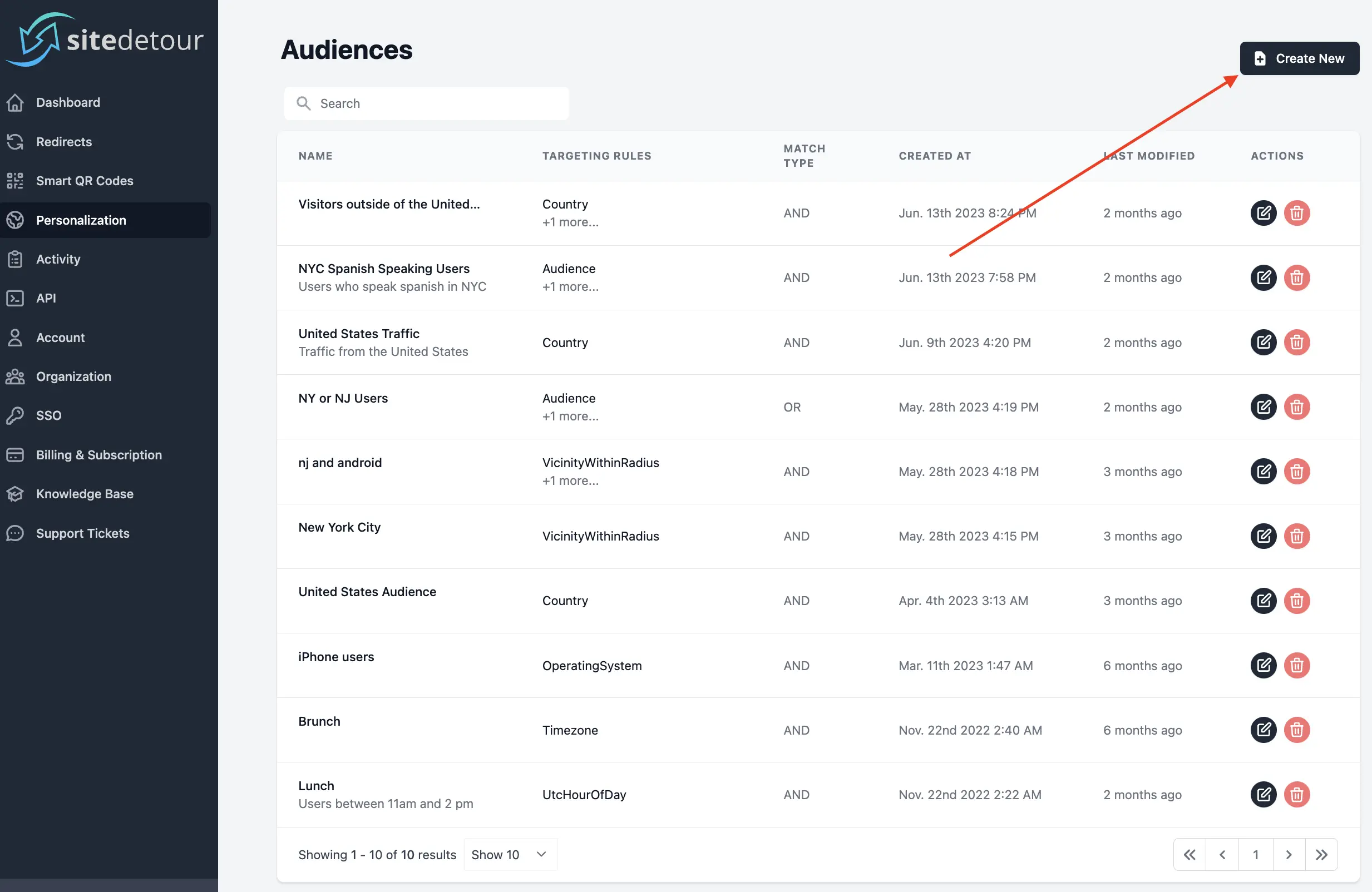
- Add Time-Based Targeting Rules
In the popup, click "Add Targeting Rules" and select the date/time option. Configure your desired time-based trigger here. You can choose to base the time-based trigger on the visitor's local time or in a specific time zone. This gives you more flexibility to personalize content based on the time at your users’ locations.
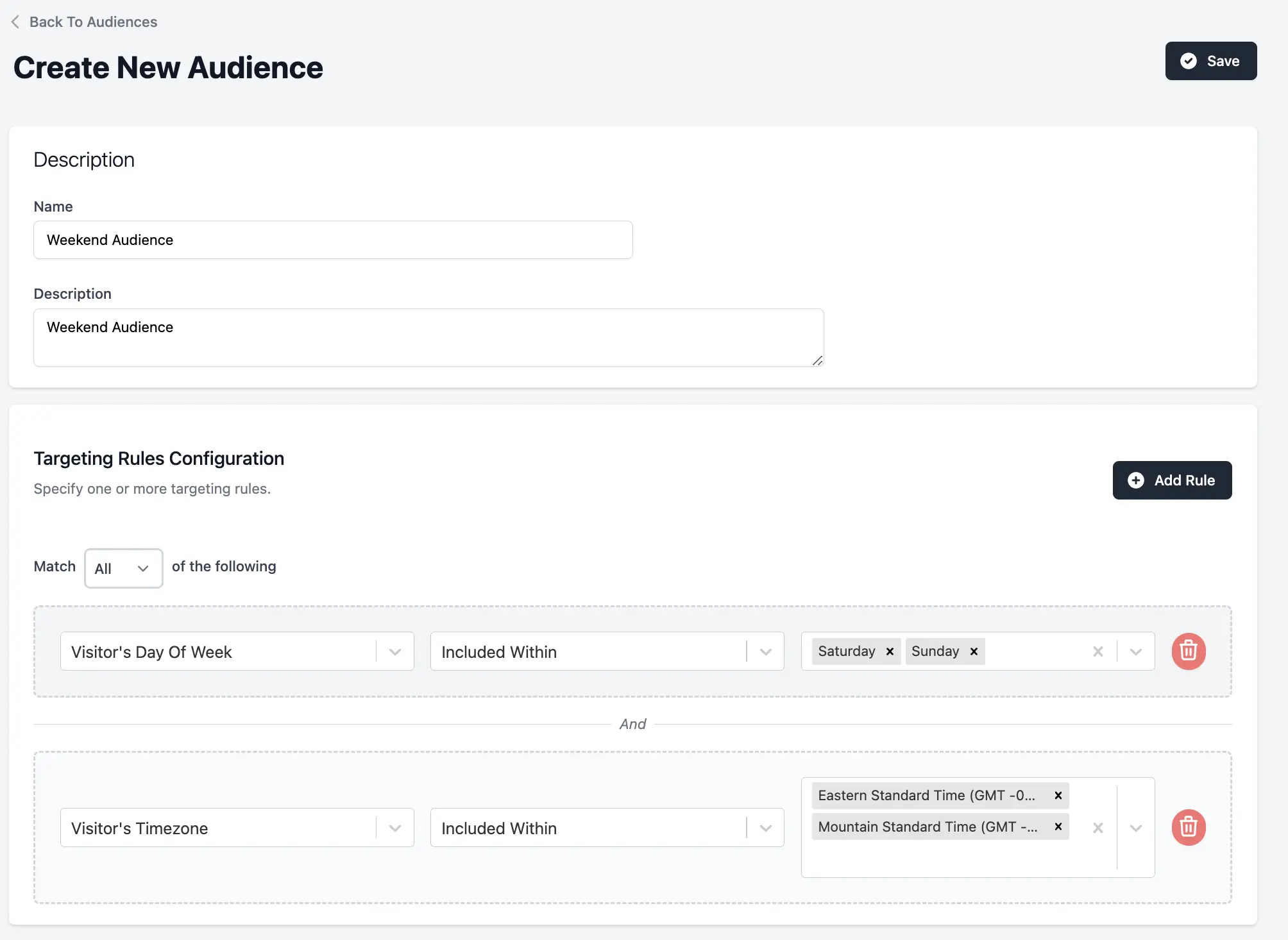
- Create the Time-Based Redirect
With your target audience created, you can now create your time-based redirect. Go to "Redirects" in the side menu and click "Create New." Give it a name and click "Add New Path."
- Add Your Audience
At the top of the new path window, you’ll see an “Add Target Audience” option that allows you to apply your time-based trigger to this redirect. This same process also allows you to apply other triggers to your redirects such as the user’s location or their device type.

- Publish and Test
Add your target URL then publish the redirect. Visit your site at different times to test it out and ensure your redirect rules work properly.
How Can You Use Time-Based URL Redirects?
According to a report by Salesforce, 97% of marketing professionals noticed stronger performance after implementing personalized marketing. So, here are a few ways you can use time-based URL redirects to personalize your content:
Holiday-Specific Promotions
Redirect visitors to your deals or category pages based on the current holiday. This allows you to capitalize on the surge in holiday shopping demand and drive more sales during major shopping days. For example, you could run a campaign for Valentine’s Day that promotes different products based on your user demographics at different times of the day.
Location/Hours Pages
When a user visits your site outside of your actual business hours, consider redirecting them to a page notifying them that your business is currently closed. Within the page, you can include your business hours, online reservations or appointment booking, and an out-of-office phone number they can call in cases of emergency. This method of redirection is particularly useful for service businesses that want to maximize in-person visits.
Morning and Evening Content
Create time-based redirects to show commuters relevant content and offers in the morning and evening commute hours. Targeting those audiences during their transit times makes your content more helpful and engaging.
As an example, a breakfast shop running a commuter promotion of a breakfast sandwich and coffee can run a redirect to this promotion page from 6am-10am. But, after the promotion, they want their normal pages to show to avoid confusing their lunch crowd.
Seasonal Offers
Rotate winter seasonal offers and summer offers based on the time of year and seasons. Tailoring offers and products to relevant seasons and weather keeps your content intriguing and makes the shopping experience more personalized.
For example, an e-commerce site could run a campaign promoting their new summer clothing line during the months of May through August. During those campaign hours, the site can automatically redirect visitors to their summer clothing lines.
Tracking and Optimizing Your Redirects
The key to maximizing the impact of your time-based redirects is continually tracking their performance and optimizing them. Here are a few tips for tracking and optimizing your redirects:
- Use SiteDetour's built-in analytics to view redirect data over time. Based on this data, you can alter your redirect times to better fit user behavior. For example, if you run a breakfast campaign with a specific deal for commuters, you can fine-tune the time to maximize its success.
- Continuously run A/B tests on different target URLs or offers during specific timeframes. Try a new landing page in the evenings and compare it to your current version.
- Use the insights gained to tweak your redirects and scale the top-performing variations across your digital marketing efforts. Fine-tune them over time to boost results.
Conclusion
With SiteDetour's flexible platform, you can easily set up detailed, time-triggered redirects to take your marketing campaigns to the next level. You can try it for free to see how time-based redirects can maximize your conversion and ROI across all periods!
Similar Articles
Ready To Manage Your Links More Effectively?
Our team is ready to help you manage your links more efficiently so you can get back to what it is you do best!










